How to create or delete volume snapshot on CloudFerro Cloud
Volume snapshot allows you to save the state of volume at a specific point in time. Here is how to create or delete volume snapshot using Horizon dashboard or OpenStack CLI client.
Prerequisites
No. 1 Hosting
You need a CloudFerro Cloud hosting account with access to Horizon interface: https://horizon.cloudferro.com/auth/login/?next=/
No. 2 A volume
You need to have the volume which will serve as a source of your volume snapshot.
To prevent data corruption while creating a snapshot, the volume should not be connected to a virtual machine. If it is, disconnect it from the volume using one of these articles:
How to move data volume between VMs using OpenStack CLI on CloudFerro Cloud
How to move data volume between two VMs using OpenStack Horizon on CloudFerro Cloud
No. 3 OpenStack CLI client
If you want to interact with CloudFerro Cloud cloud using OpenStack CLI client, you need to have it installed. Check one of these articles:
How to install OpenStackClient for Linux on CloudFerro Cloud
How to install OpenStackClient GitBash for Windows on CloudFerro Cloud
Once you have installed this piece of software, you need to authenticate to start using it: How to activate OpenStack CLI access to CloudFerro Cloud cloud using one- or two-factor authentication
What We Are Going To Cover
- Creating volume snapshot
Creating volume snapshot using Horizon dashboard
Creating volume snapshot using OpenStack CLI client
- Deleting snapshot
Deleting snapshot using Horizon dashboard
Deleting snapshot using OpenStack CLI client
Creating volume snapshot
Creating volume snapshot using Horizon dashboard
Navigate to section Volumes -> Volumes of the Horizon dashboard. You should see the list of your volumes:
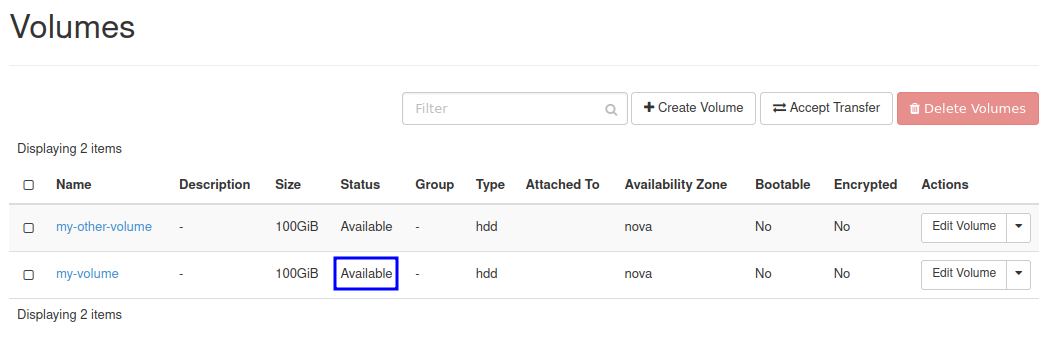
Make sure that the volume from which you want to create a snapshot has the following Status: Available. If the status is different, see Prerequisite No. 2.
In this example, volume we chose is called my-volume and its Status, marked with a blue rectangle, is Available.
In the row representing the volume you want to download, click the drop-down menu in column Actions:
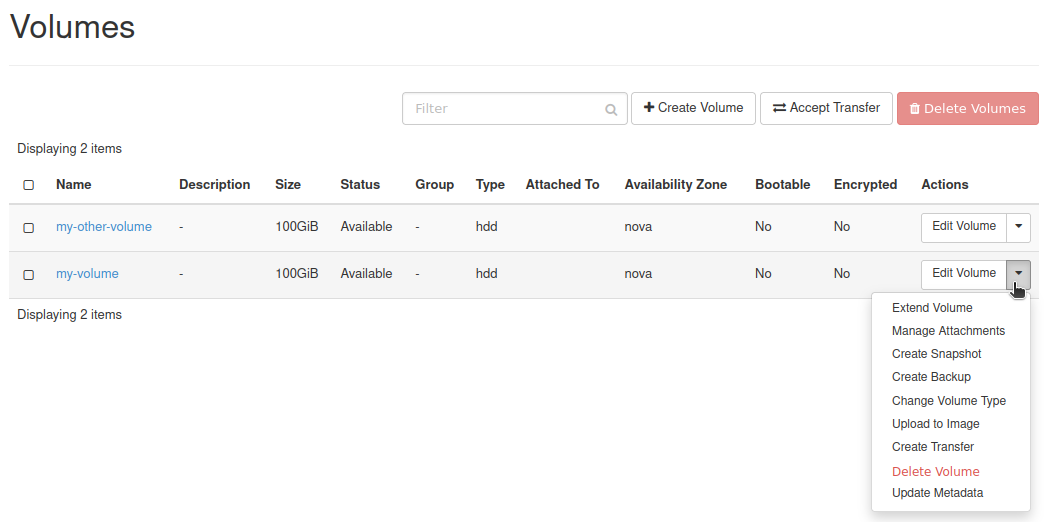
From that drop-down menu, choose Create Snapshot. You should get this window:
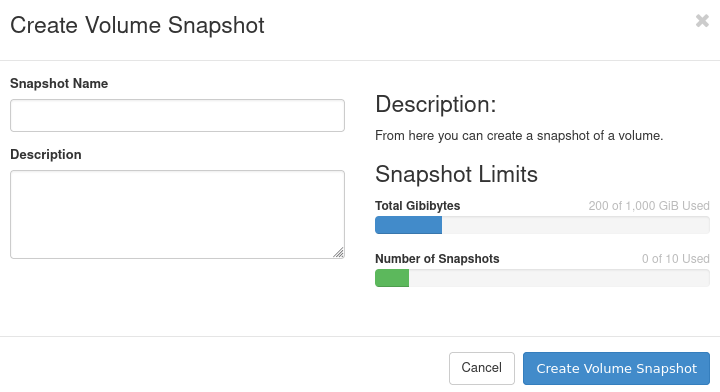
You can now provide a name and/or description of the snapshot you want to create.
Once you’re finished, click Create Volume Snapshot.
You should now be moved to section Volumes -> Snapshots of the Horizon dashboards. Your new snapshot should be there. Wait until its Status is Available:
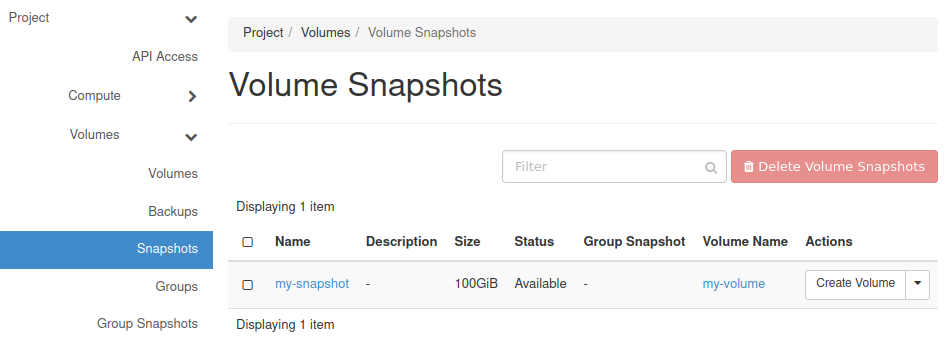
Creating volume snapshot using OpenStack CLI client
Execute the following command to list volumes:
openstack volume list

Make sure that the volume from which you want to create a snapshot has the following Status: available. If the status is different, see Prerequisite No. 2.
Write somewhere down the ID of your volume.
In this example, volume we chose is called my-volume and its Status, marked with a blue rectangle, is available. Its ID is marked with a green rectangle and is as follows: 74cd5900-7544-46fd-840d-484412f25250.
To create a snapshot of your volume, execute command below after having replaced its parts as instructed.
openstack volume snapshot create --volume 74cd5900-7544-46fd-840d-484412f25250 my-snapshot
Replace:
74cd5900-7544-46fd-840d-484412f25250 with the ID of your volume
my-snapshot with the name of your volume
Make sure that the name gets passed to the shell correctly - be mindful of spaces and other special characters.
You should get output like this:

To check status of your snapshot, execute the following command:
openstack volume snapshot list
You should get the list of snapshots of your volumes:
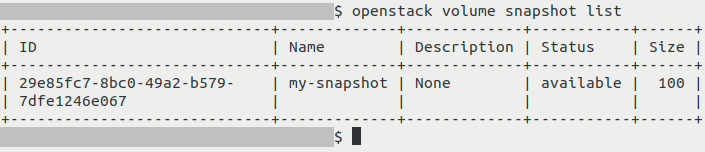
If creating of snapshot was successful, it should have the following Status: available.
Deleting volume snapshot
There are several reasons for deleting a volume snapshot, for example you might want to (among others):
Save storage space
Free quota
Delete a volume (a volume which has at least one snapshot cannot be deleted using regular methods)
Deleting volume snapshot using Horizon dashboard
Navigate to section Volumes -> Snapshots of the Horizon dashboard. You should see the list of your snapshots:
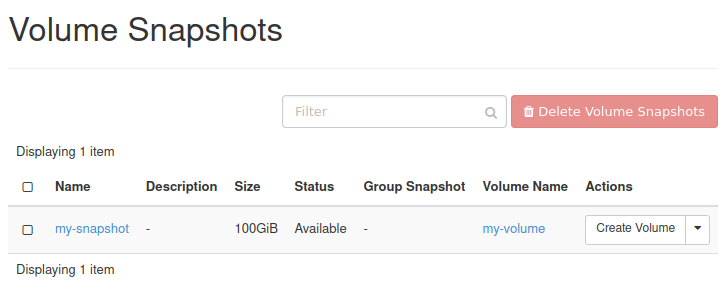
In the row representing your snapshot, open the drop-down menu located in column Actions:
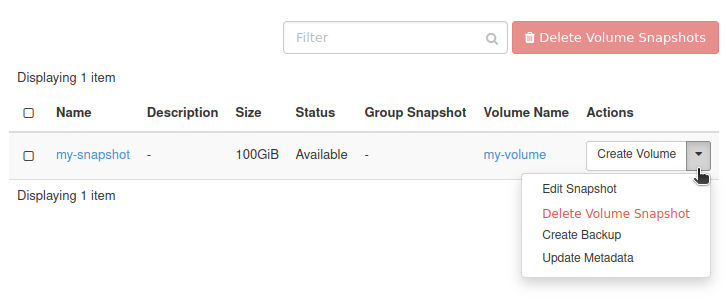
You will be prompted for confirmation:
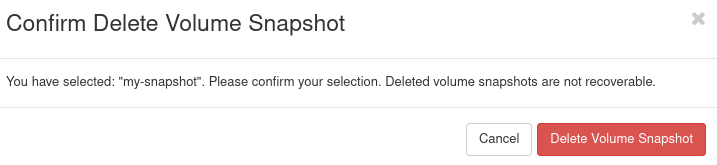
Choose Delete Volume Snapshot.
If the operation was successful, your volume should no longer be on the list:
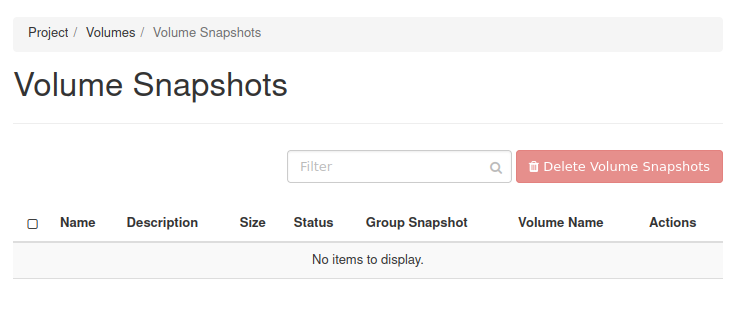
Deleting volume snapshot using OpenStack CLI client
Execute the following command to list volume snapshots:
openstack volume snapshot list
You should get the list of snapshots of your volumes:
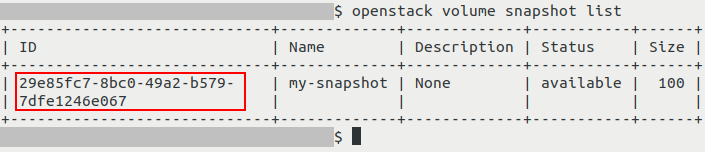
Write somewhere down the ID of the snapshot you want to delete.
In this example, the snapshot we want to delete is called my-snapshot. Its ID, marked with a red rectangle, is 29e85fc7-8bc0-49a2-b579-7dfe1246e067.
Execute command below. In it, replace 29e85fc7-8bc0-49a2-b579-7dfe1246e067 with the ID of the snapshot you want to delete.
openstack volume snapshot delete 29e85fc7-8bc0-49a2-b579-7dfe1246e067
The output of this command should be empty.
To verify, execute openstack volume snapshot list again:

In this example, since we did not have any other volume snapshots and we removed the last one, the output contains only one empty line.
What To Do Next
To learn how to restore a volume from volume snapshot, see How to restore volume from snapshot on CloudFerro Cloud
A volume snapshot can also be used to create an instance (if the original volume was bootable). More information can be found here: How to start a VM from a snapshot on CloudFerro Cloud
To learn more about project quota, see Dashboard Overview – Project Quotas And Flavors Limits on CloudFerro Cloud