Accounts and Projects Management on CloudFerro Cloud
In OpenStack environments, a project represents an isolated workspace where users can create and manage cloud resources such as virtual machines, volumes, and networks. Each project has its own quotas, permissions, and billing configuration, allowing organizations to separate workloads and track resource usage independently.
This article explains how to use the CloudFerro Cloud Dashboard to manage your cloud projects and wallets, including project activation, wallet assignment, and billing verification.
What we are going to cover
Prerequisites
No. 1 Account on CloudFerro Cloud Dashboard
You need an active user account and access to the CloudFerro Cloud Dashboard at https://portal.cloudferro.com/. Use this interface to manage wallets and cloud projects.
No. 2 Access to Horizon
You should also be able to log in to Horizon at https://horizon.cloudferro.com/auth/login/?next=/. Horizon is used to verify OpenStack projects, quotas, and resource usage.
No. 3 Configured and funded wallet
You should have at least one wallet configured (and preferably funded) before linking it to projects. For details on wallet types and billing, see Wallets and Contracts Management.
If you are using the Pay-Per-Use (PPU) model, see How to buy credits using Pay Per Use wallet on CloudFerro Cloud.
No. 4 Admin permission
To manage projects and wallets you need Admin permission. See:
/accountmanagement/Users-Roles
Wallets (overview)
A wallet is the billing source for projects. You may have one shared wallet or multiple wallets for separation by project or contract.
Wallet states in the Dashboard
Term |
Meaning |
|---|---|
Current wallet |
The wallet used now for billing the region/project. |
Next wallet |
A scheduled replacement wallet that becomes current on its start date. |
Wallet inheritance |
If there’s a date gap, the project temporarily uses the parent account’s wallet. |
Examples
One wallet, many regions: set the wallet on the region so that all new projects in that region inherit it by default.
Separate wallets by workload: set different wallets on individual projects within a region to isolate costs between teams or environments.
Add funds to a wallet
Add funds to the selected wallet that will be used for the project.
For detailed guidance, refer to Wallets and Contracts Management.
If you are using the Pay-Per-Use (PPU) model, see How to buy credits using Pay Per Use wallet on CloudFerro Cloud.
Cloud projects/Wallets view
After logging into https://portal.cloudferro.com/, click Cloud projects/Wallets in the left menu bar to view the details of your projects.
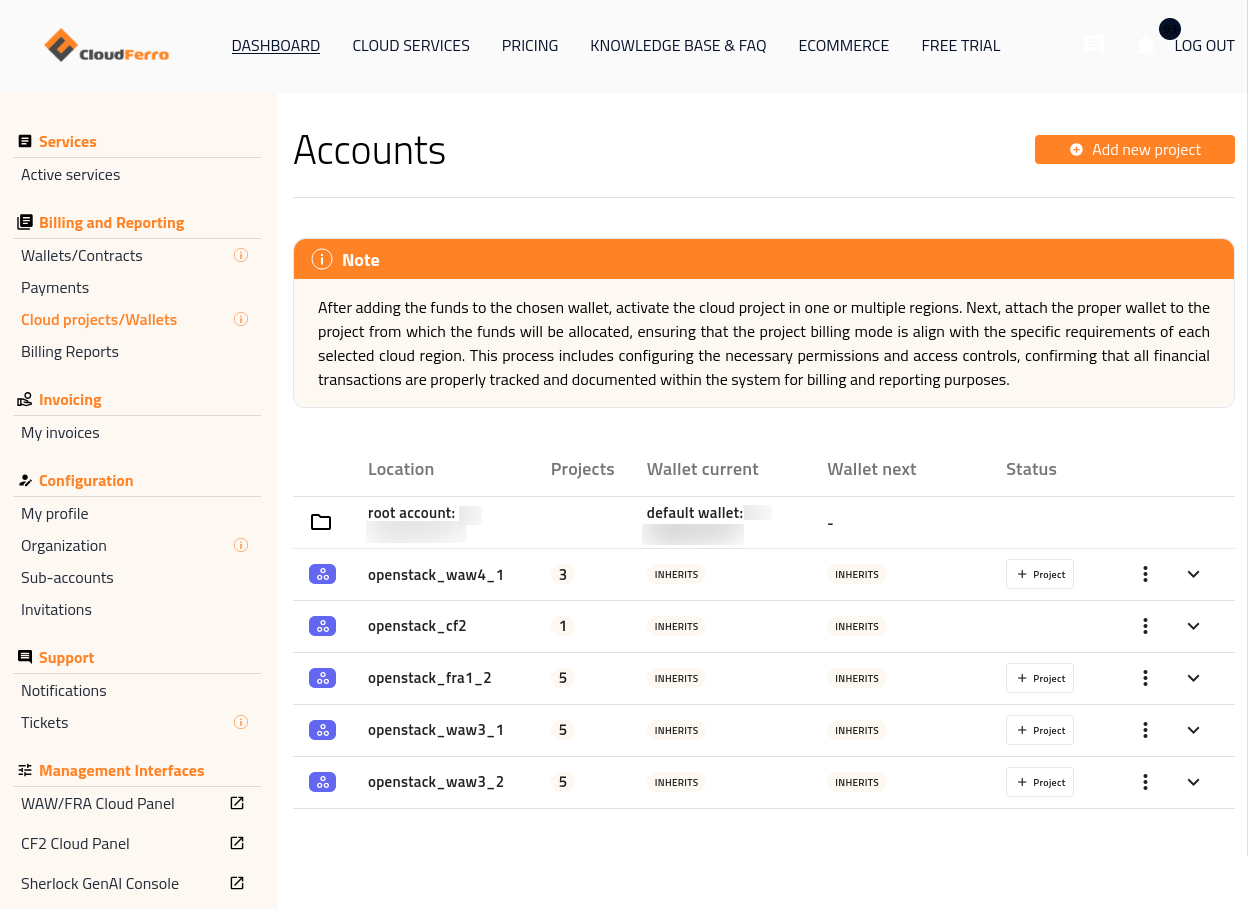
Fig. 1 Dashboard view showing the Cloud projects/Wallets section, where all project and wallet details are listed.
This tab contains two main sections:
a Note with general instructions on how to connect wallets to projects, and
a table of active cloud regions.
Here are the condensed instructions displayed in the Note section:
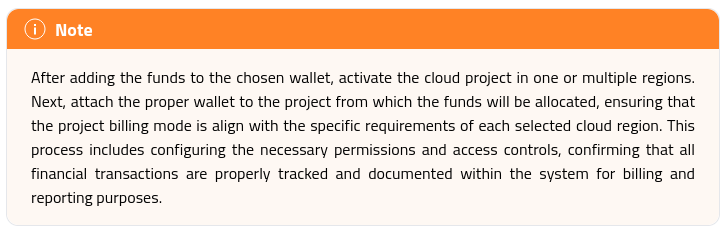
Fig. 2 Instruction panel explaining how to connect wallets to cloud projects and activate them for specific regions.
The following sections break down the project activation and billing setup process into a series of steps.
Projects in the Dashboard
Add a cloud project
To activate a new project, click + Project in the row corresponding to the desired cloud region. The same action can also be performed by clicking Add new project in the upper right corner of the tab.
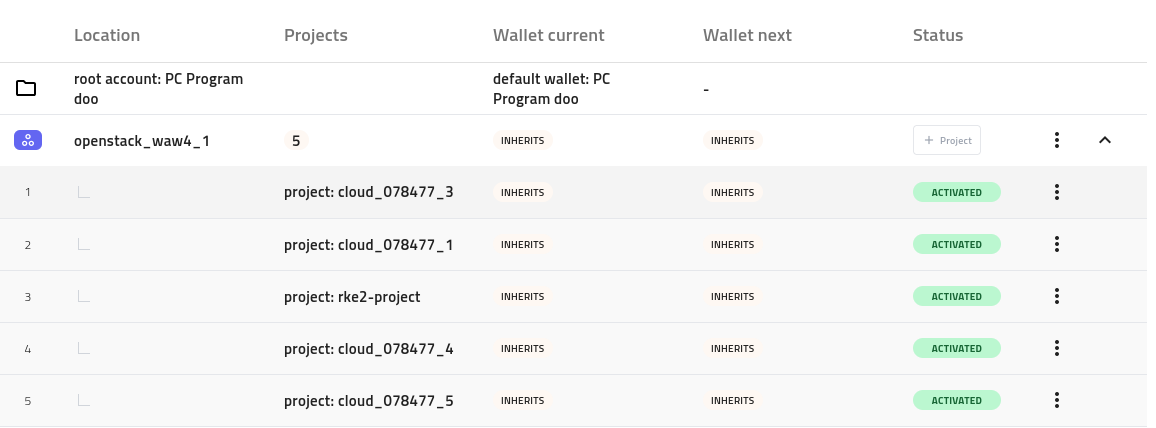
Fig. 3 Root account and clouds present in the Dashboard.
Activate project in the Dashboard
Important
Only one project activation can run at a time. If you need to add additional projects, please wait until the current activation request is completed. You can monitor its progress in the project list.
The following screenshots illustrate the full project activation flow:
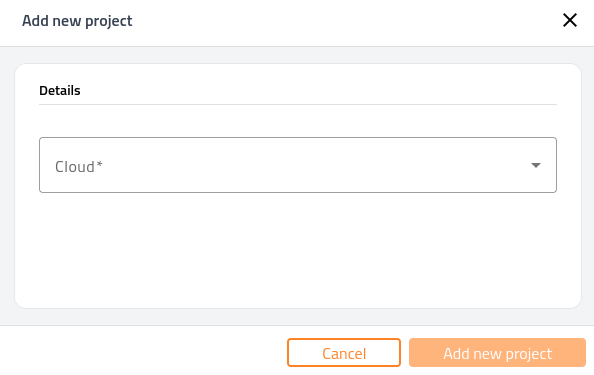
Fig. 4 Adding a new project in the selected cloud region.
Select the Cloud field to open a drop-down list of available regions:
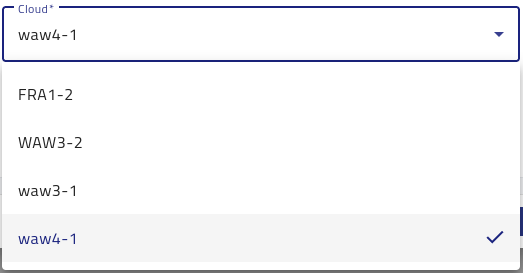
Fig. 5 Drop-down list showing available cloud regions that can be selected for new project activation.
Choose the desired region and click Create new project.
A message appears indicating that activation is in progress:
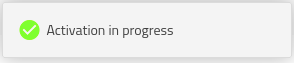
Fig. 9 Notification showing that project activation is currently in progress.
When the project is being added, the number of projects increases by 1 and its state changes to IN PROGRESS. After a short while, the status becomes ACTIVATED.
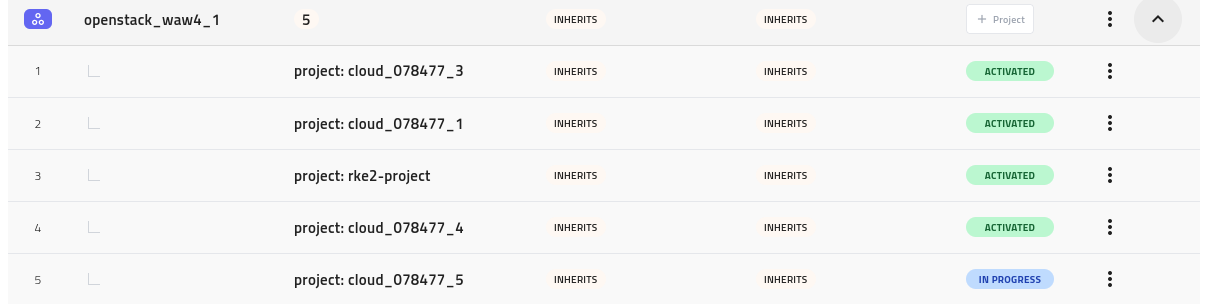
Fig. 10 Table showing the updated project count and the activation status changing from IN PROGRESS to ACTIVATED.
Projects in Horizon
Note
The Dashboard simplifies multi-region management, while Horizon remains the source of truth for OpenStack quotas and resources.
Log in via https://horizon.cloudferro.com/auth/login/?next=/ and select the desired site and cloud region:
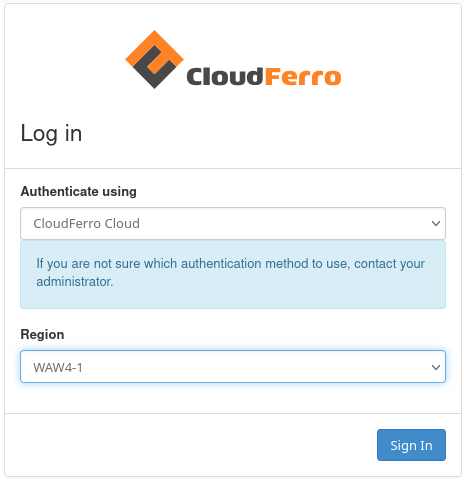
Fig. 11 Login interface to select the site and cloud region and monitor active projects.
In Horizon, open Identity → Projects from the left menu to list the available projects:
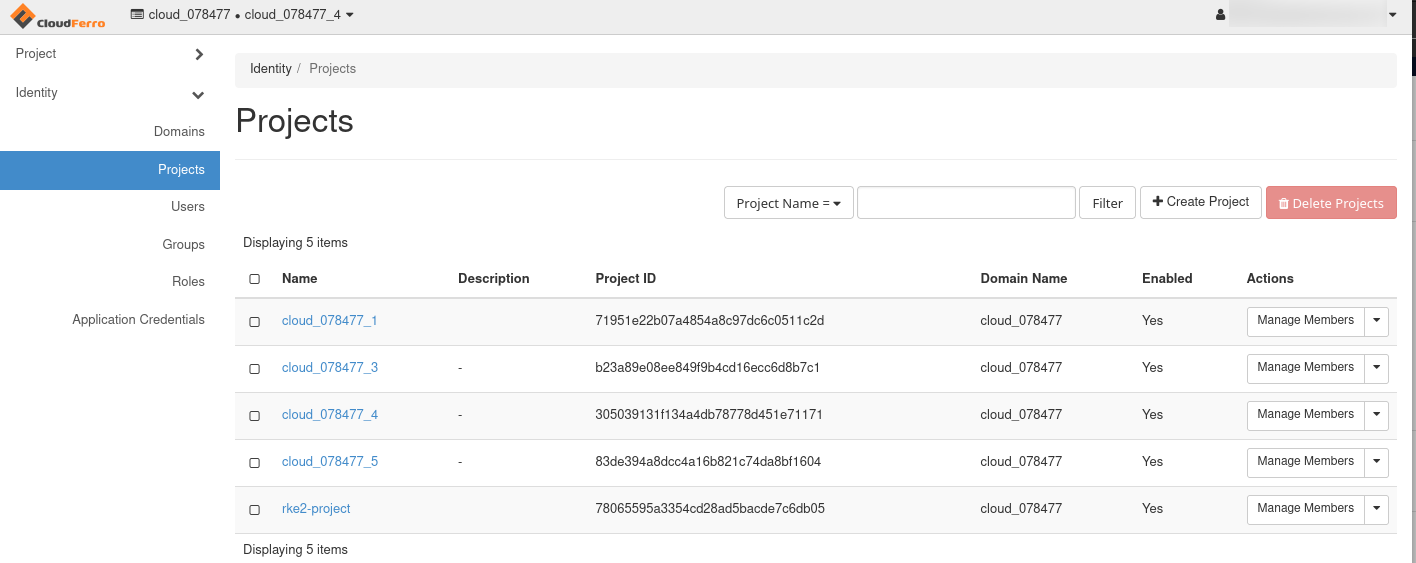
Fig. 12 List all active projects in Horizon.
In the upper-left corner, you can view the available projects in the drop-down menu:
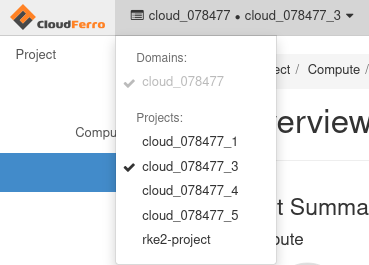
Fig. 13 Horizon interface showing the list of projects available for the logged-in user.
For a new project, the resources are allocated in the usual manner:
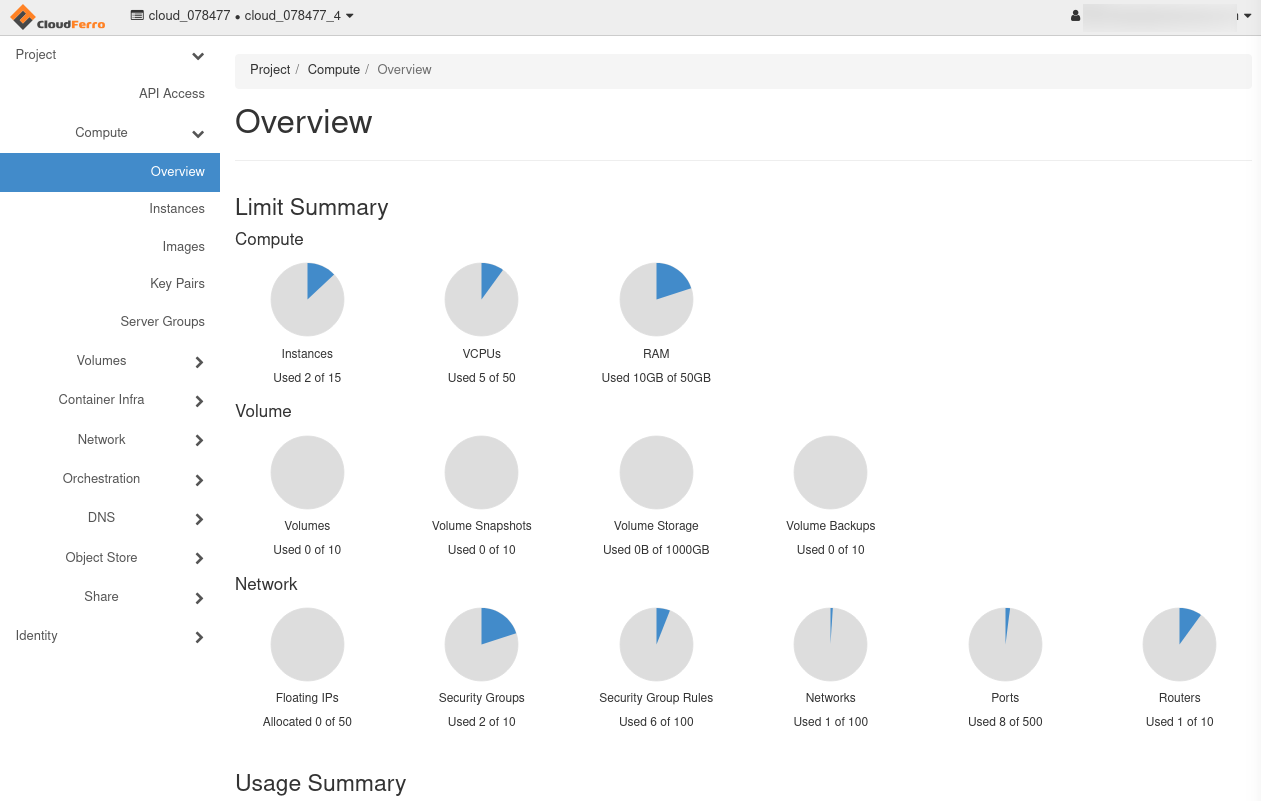
Fig. 14 Project quotas for a brand new project.
If one or more projects have already been used to create resources (for example, virtual machines), the number of instances and RAM used will no longer be 0.
Attaching wallets to projects in the Dashboard
Initially, you will have only one active wallet, and the default wallet is inherited across all of the cloud regions.
The current wallet defines the active billing source, while the next wallet allows you to schedule a future switch without interrupting services.
You can attach a wallet to a region or to a specific project. The wallet attached to the region will be the default for all of the projects within that region.
Attach wallet to a region
Attach the appropriate wallet to the region — this determines from which funds the projects’ expenses will be drawn.
To change the wallet, click the three-dots menu in the row of the region and choose whether to modify the current or next wallet:
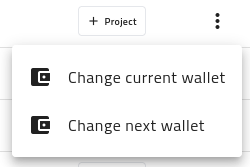
Fig. 15 Options menu for editing the current or next wallet assigned to a region.
This opens a new entry window:
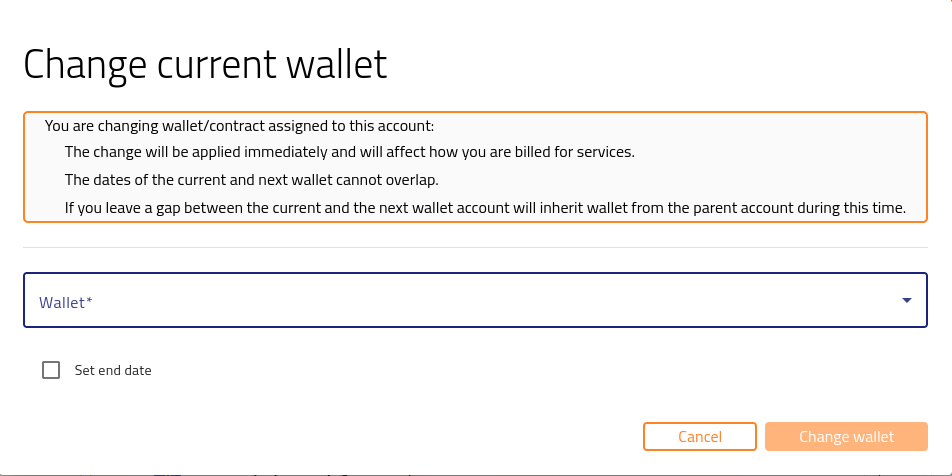
Fig. 16 Form for assigning or scheduling a wallet change for the selected project.
Note
The following conditions apply when changing wallets:
The change of wallet takes effect immediately and affects how you are billed for services.
The dates of the current and next wallet cannot overlap.
If you leave a gap between the current and next wallet, the account inherits the wallet from the parent account during that time.
Verify the billing mode
You can verify the billing mode of each project once you have created your resources (for example, virtual machines).
Ensure that the billing mode assigned to the project matches the requirements of the cloud region. To review wallet states and available credits, open Wallets/Contracts in the Dashboard.
Refer to Wallets and Contracts Management for details.
You can also use the Active services view to narrow down the exact cloud region you want to manage. For example, filter by project: cloud_078477_4 to display related entries:

Fig. 17 Example of the Active services table filtered by a specific project and cloud region.
This is also a way to connect the cloud to the project; in the image above, it is clear that project: cloud_078477_4 is of type waw4-1.
Note
Active services are being updated with a delay of 2–3 hours.
Confirm proper tracking
Confirm proper tracking of all financial transactions within the system to ensure accurate billing and reporting.
Use the Billing Reports option to drill down across projects, clouds, products, billing modes, wallets, and contracts to review all usage and costs.
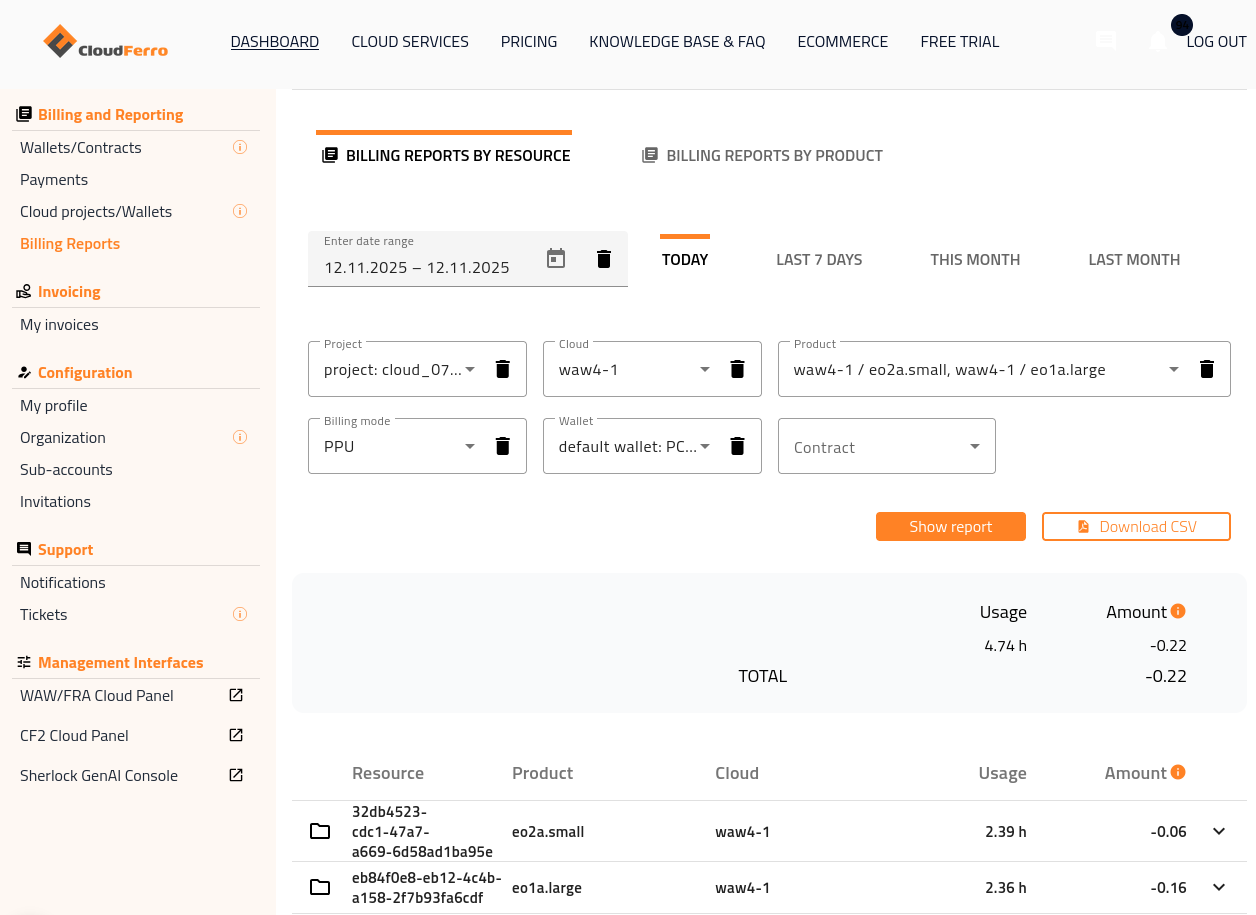
Fig. 18 Billing Reports page displaying project usage and associated billing data.
Consult article Billing Reports on CloudFerro Cloud for details on using filters to isolate billing data for analysis.
The most commonly used filters are Cloud Region, Project, and Wallet.
Working with existing projects
To set up the existing projects, click the three-dots menu in a project row. There are four options — View project, Extend project, Change current wallet, and Change next wallet.
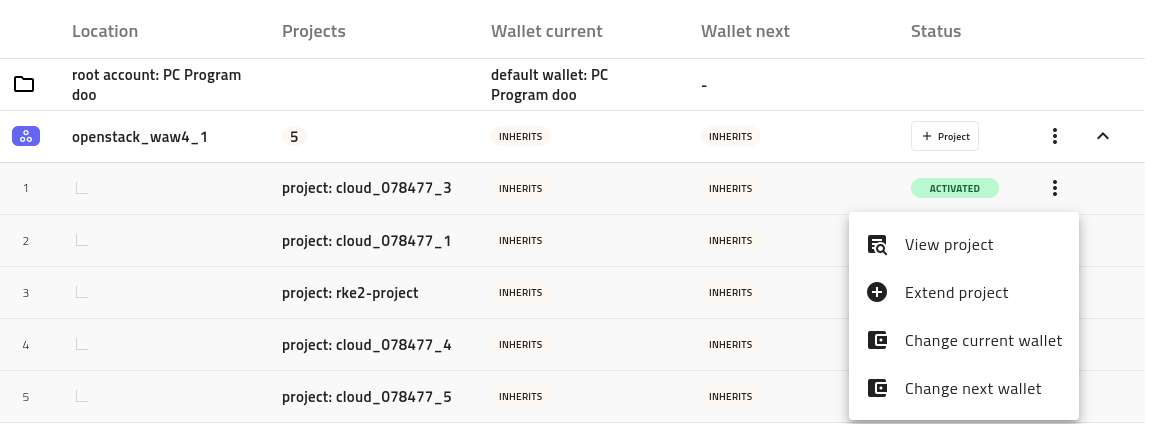
Fig. 19 Project menu showing available actions, including View project and Extend project.
View project
Select View project to open a detailed overview showing the number of resources per cloud:
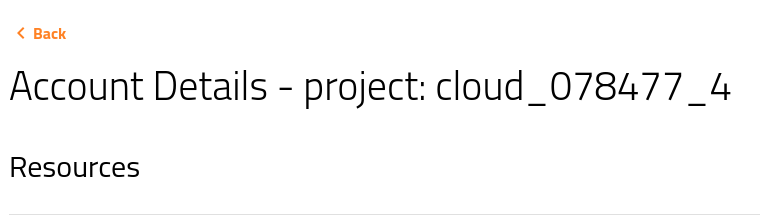
Fig. 20 Detailed project overview showing resource distribution across cloud regions.
Extend project
Select Extend project to make an existing project available in another region.
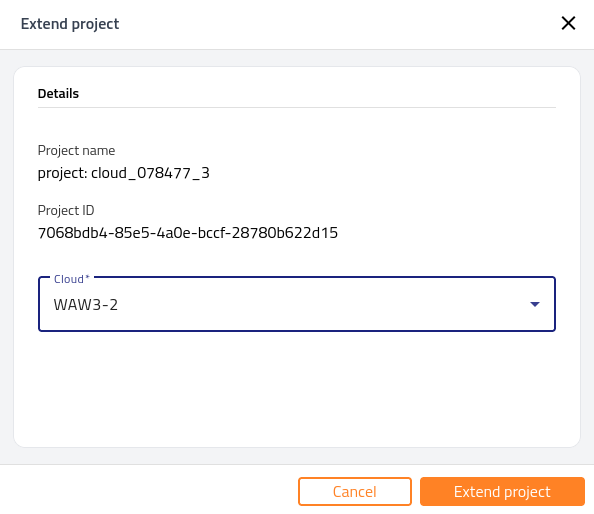
Fig. 22 Interface for extending an existing project to additional cloud regions.
If it is not possible to extend the project, an error message appears:
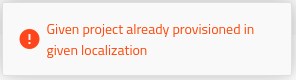
Fig. 23 Error notification indicating that the project cannot be extended to the selected region.
If successful, a confirmation message is displayed:
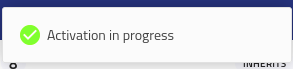
Fig. 24 Confirmation message showing that the project has been successfully extended.
As a result, the same project from waw4-1 will become available in waw3-2 (or the region you selected).
The resulting configuration will appear as follows:
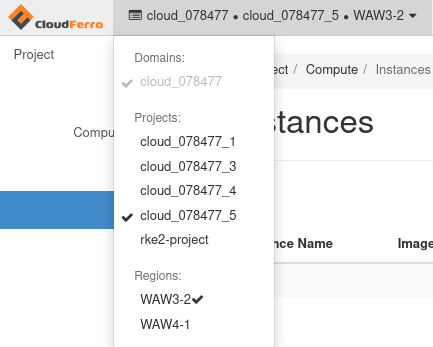
Fig. 25 Final configuration view showing the project replicated across multiple regions.
Change current wallet at project level
Changes the current wallet for one particular project (as opposed to changing it for all projects in the region).
Change next wallet at project level
Works similarly and changes the next wallet at the project level.
Deleting projects
At the time of writing, projects can only be deleted in Horizon (OpenStack), and this does not immediately produce any change in the Dashboard.
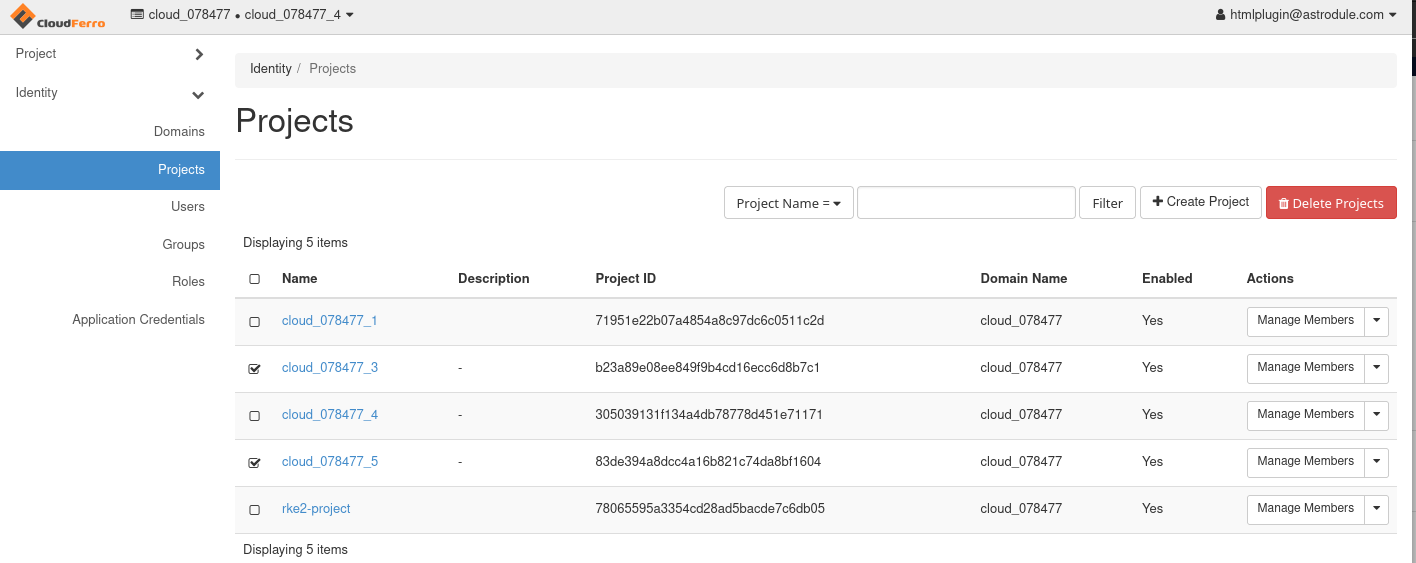
Fig. 26 Deleting a project using Horizon.
See article How to correctly delete all project resources via Horizon Dashboard on CloudFerro Cloud.
Troubleshooting
Activation stuck IN PROGRESS: refresh, verify quotas in Horizon, and confirm you have permission to create projects in the region.
Wallet change rejected: ensure current and next date ranges do not overlap; verify the wallet has funds/validity.
Summary
You have now activated a cloud project, linked it to a wallet, verified billing, and confirmed tracking. This ensures that your resources are properly funded, monitored, and auditable across all cloud regions.