Tenant manager users and roles on CloudFerro Cloud
Differences between OpenStack User Roles and Tenant Manager’s Roles
An OpenStack role is a personality that a user assumes to perform a specific set of operations. A role includes a set of rights and privileges. A user assuming that role inherits those rights and privileges. OpenStack roles are defined for each user and each project independently.
A Tenant Manager role, on the other hand, defines whether a user should have the ability to manage an organization via the Tenant Manager or have access to OpenStack.
What Are We Going To Cover
The difference between User Roles and Tenant Manager Role
List three basic roles an organization administrator you can assign
Show how to add a member+ role, which can have access to OpenStack and be used for managing projects
Users and Roles in the Tenant Manager
After logging into https://portal.cloudferro.com/ click on the Sub-accounts button on the left bar menu.
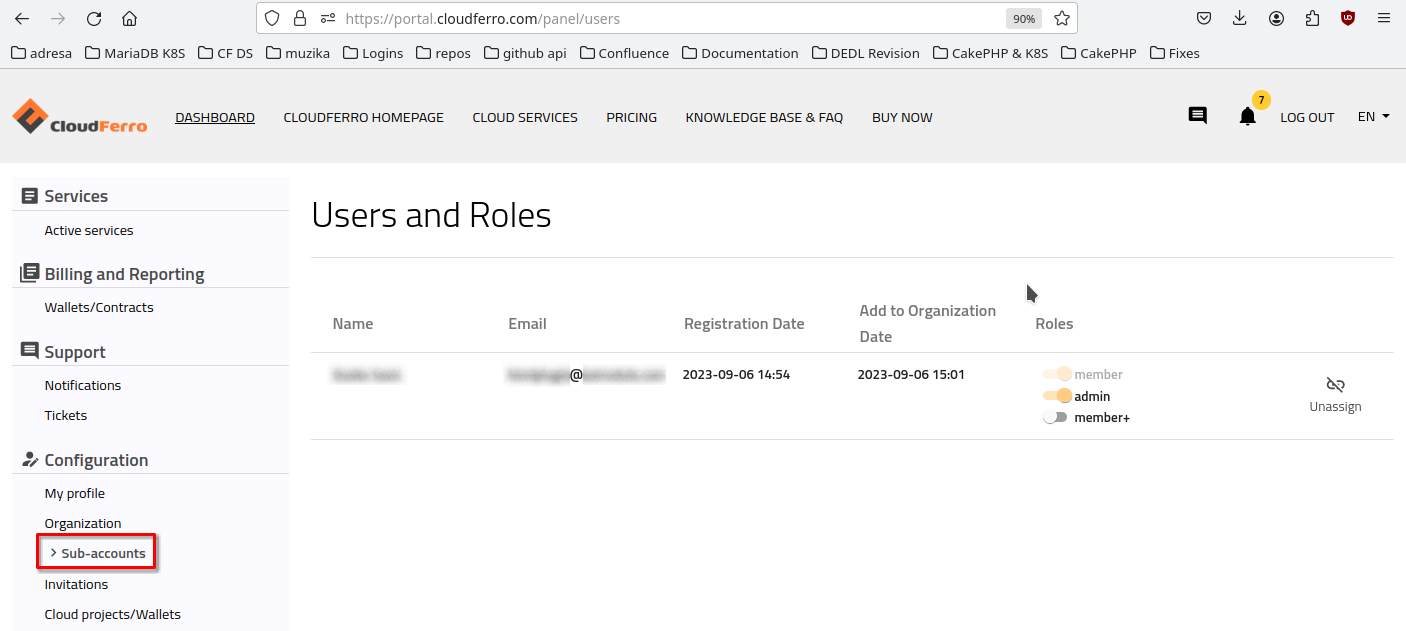
Here you are able to:
Check your organizations’ list of users and their roles
Remove users from or add them to your organization (admin role)
As an organization administrator you can assign one of the following roles to a user:
admin - user with highest privileges, can manage whole organizations and has access to OpenStack.
member - default user with basic privileges.
member+ - the same as member but has OpenStack access and can manage projects.
Adding member+ user to your project in OpenStack using Horizon interface
Users with the role of member+ have access to OpenStack and can be enabled to manage your organization projects. They cannot however, manage the organization itself.
To add a member+ user to the project, follow these steps:
1. Check if your user has a member+ role in Tenant Manager.
2. Log into https://horizon.cloudferro.com/auth/login/?next=/ as an admin.
3. Select Identity → Projects
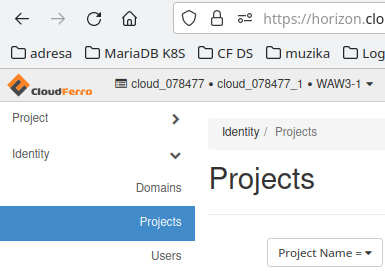
4. Select the project you want to add a user to and select Manage members
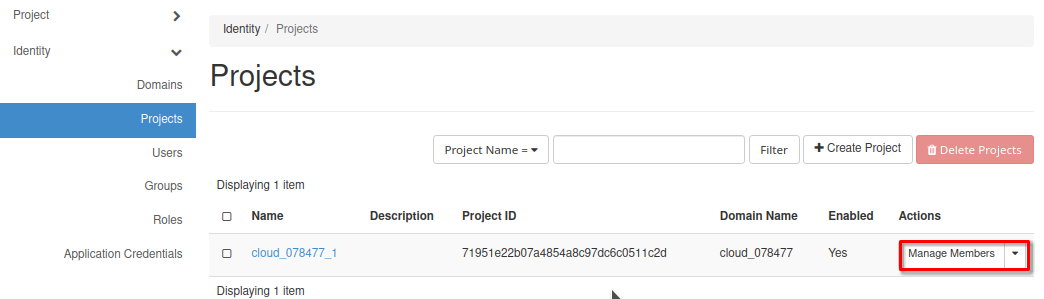
5. Add the desired user(s) to the project by clicking on the “+” button next to them.
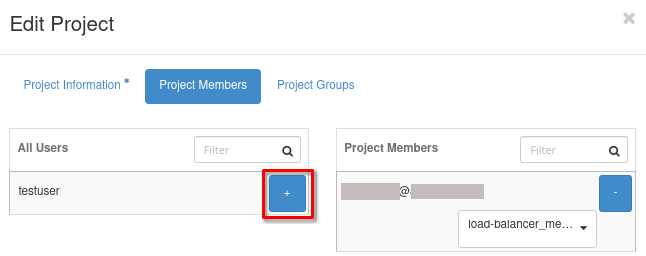
6. Choose a suitable project role for the user and confirm by clicking Save in the lower-right corner.
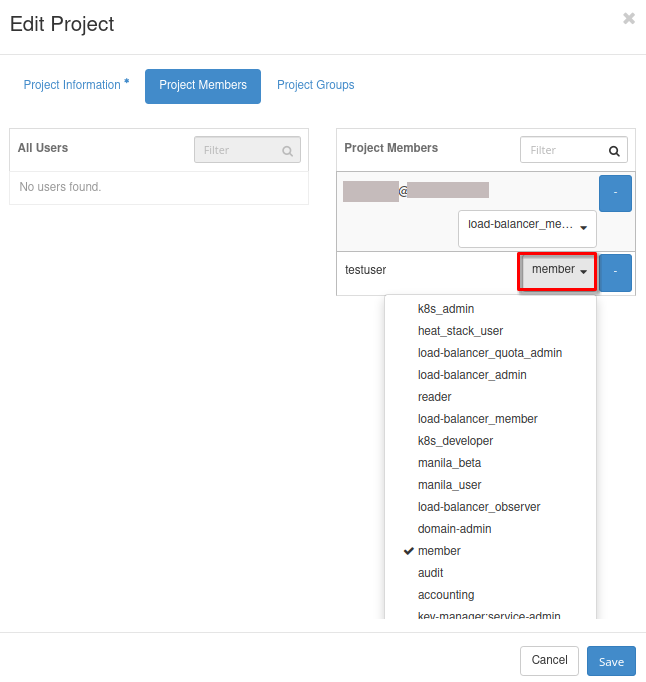
7. Next time the user will log into https://horizon.cloudferro.com/auth/login/?next=/ OpenStack Horizon, the suitable access to the project will be granted.
What To Do Next
The article Inviting new user to your Organization shows how to invite a new user.
To the contrary, article Removing user from Organization shows how to remove a user from the organization.
The article Accounts and Projects Management on CloudFerro Cloud is a general guidance to creating and managing accounts and projects on CloudFerro Cloud.