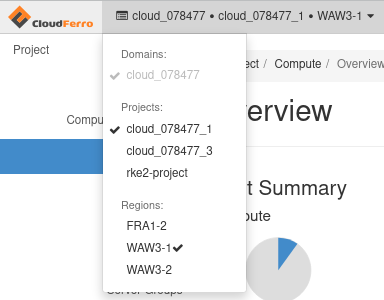How to start using dashboard services on CloudFerro Cloud
When you try to use CloudFerro Cloud dashboard at https://portal.cloudferro.com/, you will see an advice on the order of operations to start using the dashboard properly.
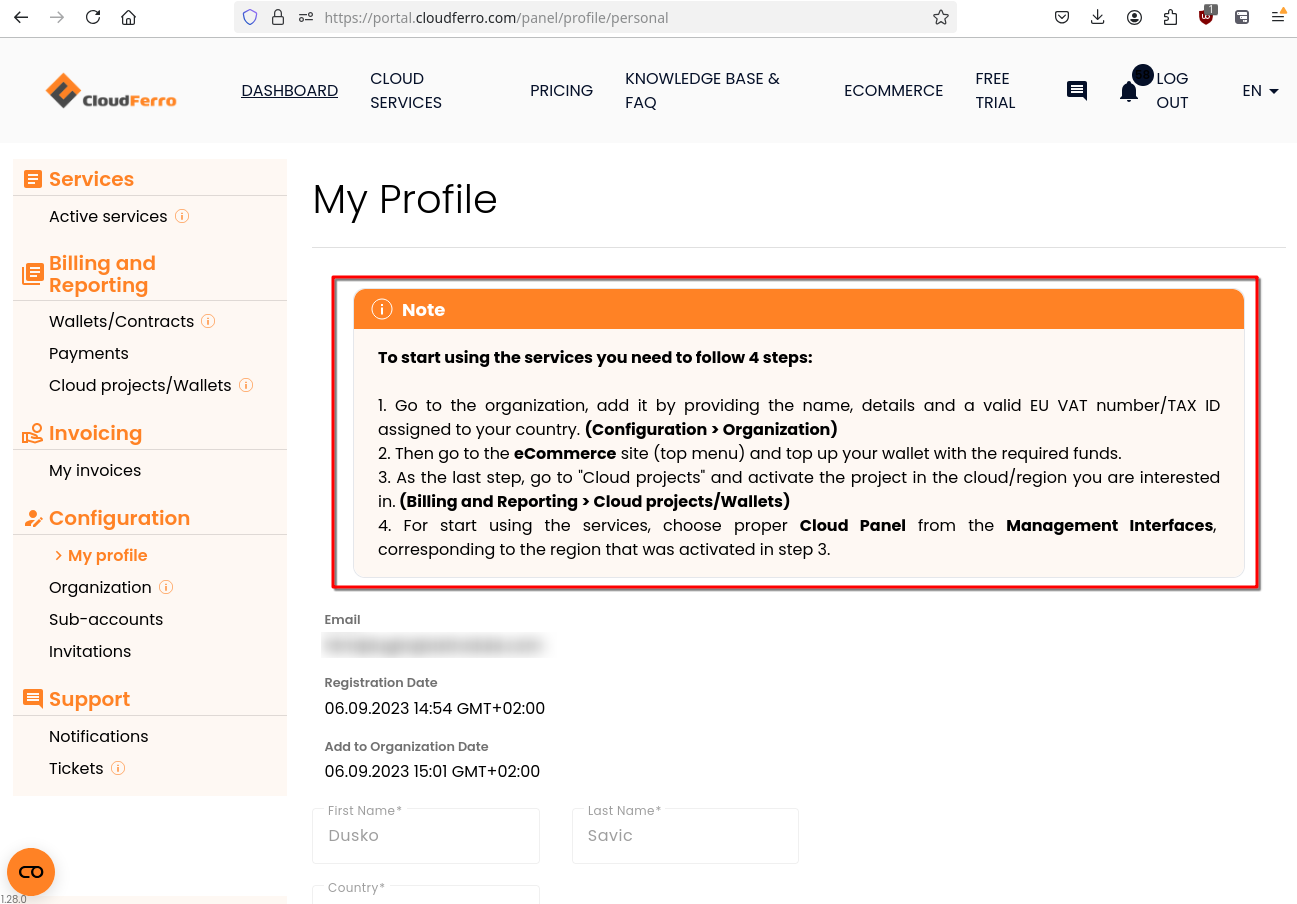
Step 1 Set up the organization
Go to the organization, add it by providing the name, details and a valid EU VAT number/TAX ID assigned to your country.
The option to use is Configuration -> Organization.
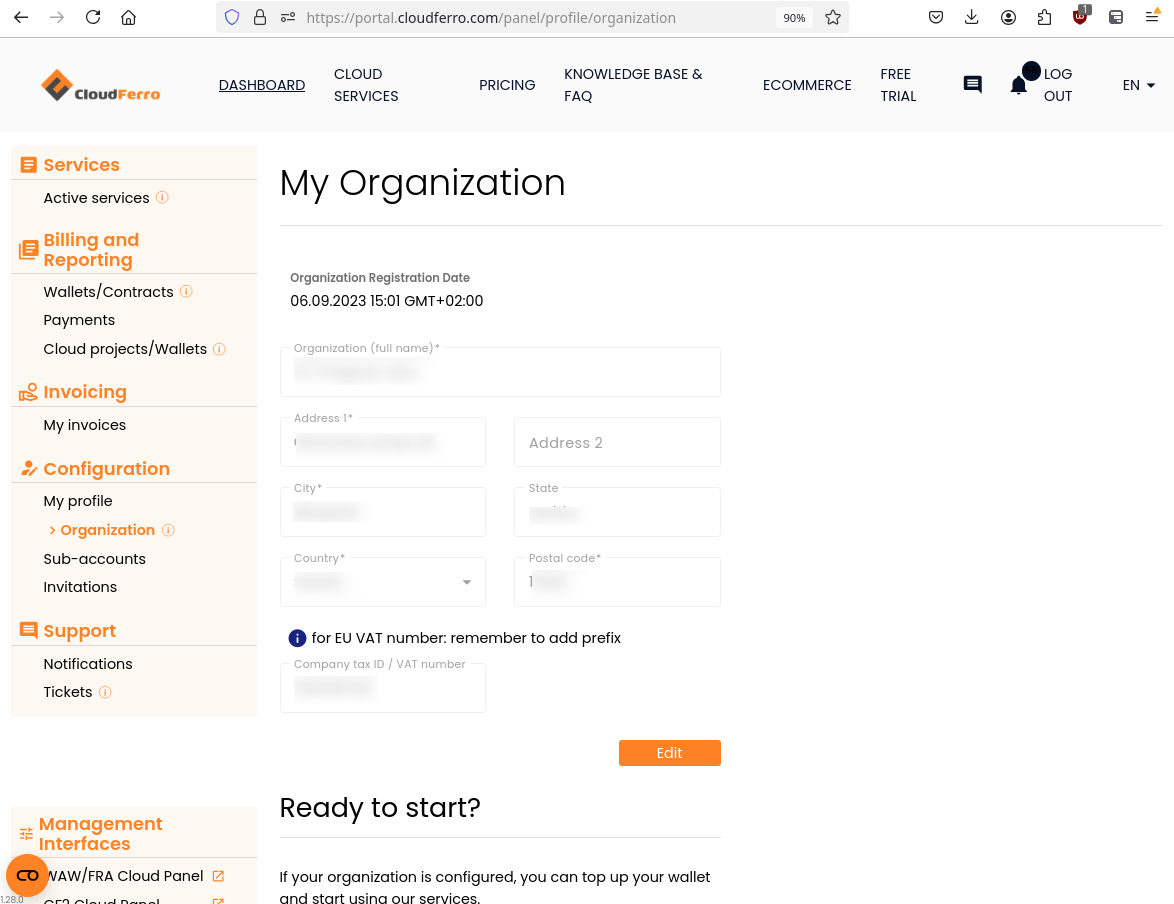
See article Adding and editing Organization.
Step 2 Enable payment options
Go to the eCommerce site and top up your wallet with the required funds.
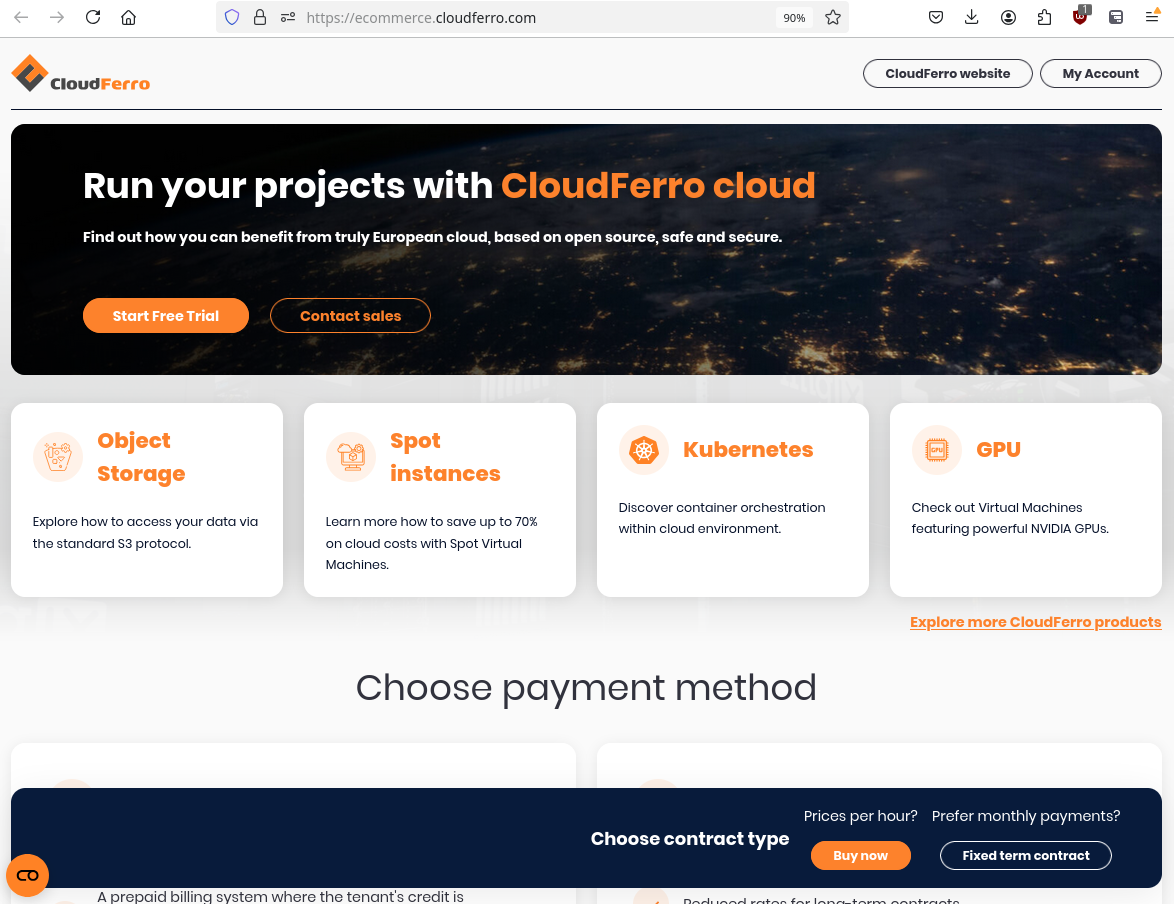
See article How to buy credits using Pay Per Use wallet on CloudFerro Cloud.
Step 3 Activate the project
Go to “Cloud projects” and activate the project in the cloud/region you are interested in. The options to choose are Billing and Reporting -> Cloud projects/Wallets.
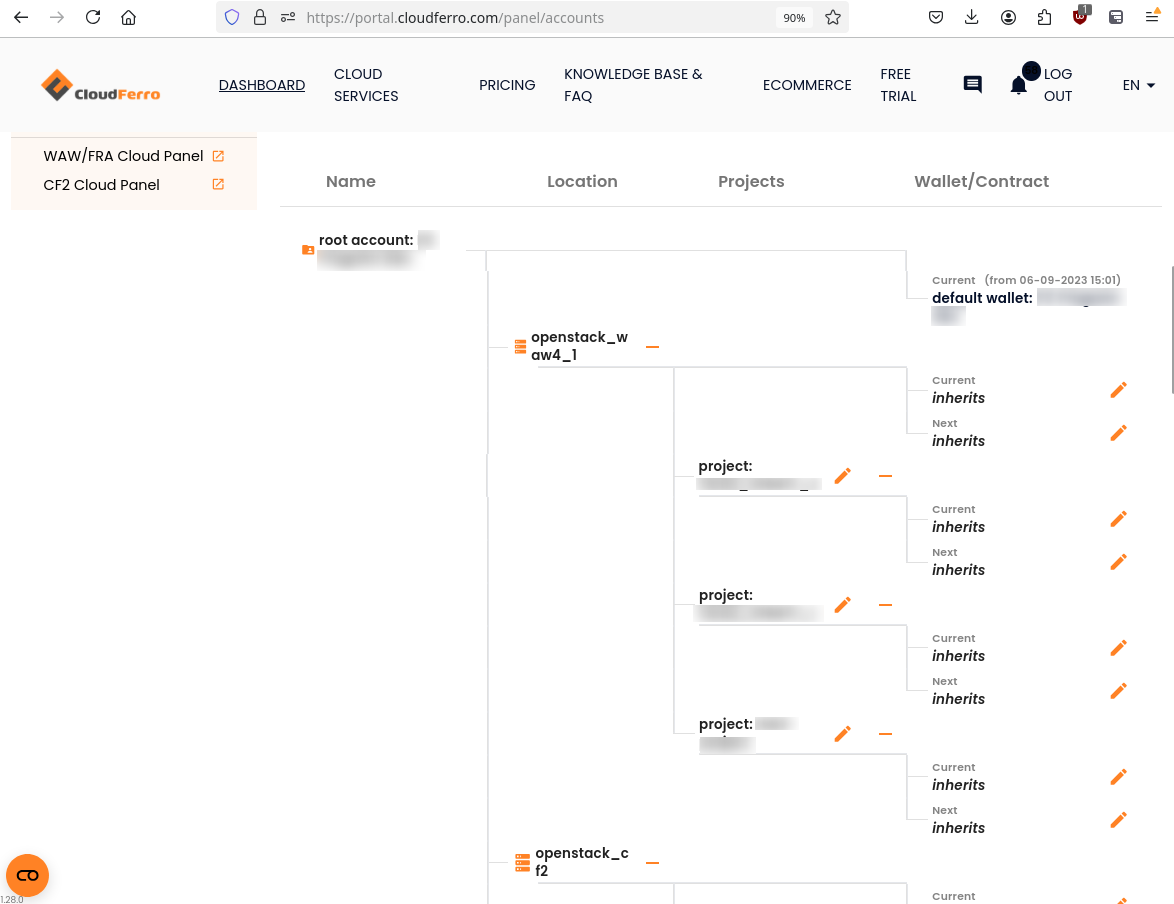
At the moment of this writing, there were four different regions to choose from: WAW3-1, WAW3-2, WAW4-1, FRA1-2. These regions are actually clouds running under OpenStack and in each you can have your own virtual machines, access to EO data, create Kubernetes clusters and so on. Although all clouds are running under OpenStack, there are differences in available software, hardware, resources and so on, so it pays to learn which cloud is best for you.
You may want to work with all these clouds at the same time, maybe with different groups of people working on different projects and so on.
It is up to you to activate all these clouds at once… or just one… or anything in between. The regions/clouds you activate in the dashboard can be seen in the Horizon dashboard, in the menu.
Step 4 Start using the chosen cloud in Horizon
To start using the services, choose proper Cloud Panel from the Management Interfaces.
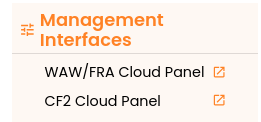
It will lead you to page https://horizon.cloudferro.com/auth/login/?next=/:
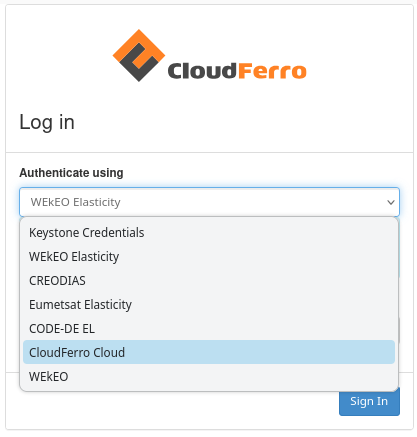
Let’s say we want to work with cloud WAW3-1.
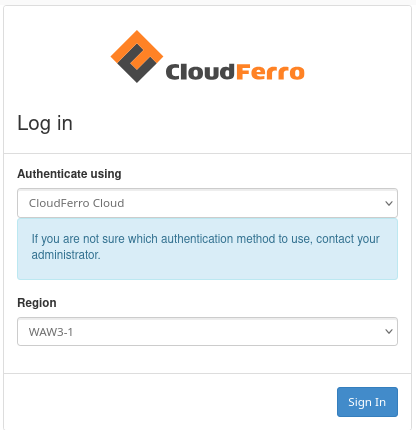
Click on Sign In and the Horizon will show up. Horizon will remember which project and cloud were active previously and will return to them automatically. If you want to work with another cloud, select it manually.