How to buy credits using Pay Per Use wallet on CloudFerro Cloud
In this article you will learn how to use PPU (Pay Per Use) wallet in order to cover expenses of your account at CloudFerro Cloud.
What Are We Going To Cover
Check for the correct tax ID or VAT number
Select PPU as your way of payment
Define how many credits for PPU service
Choose payment method
Check payment reports
Prerequisites
No. 1 Account
You need a CloudFerro Cloud hosting account with access to the Horizon interface: https://portal.cloudferro.com/.
No. 2 Have payment details ready
You can pay either through bank transfer or through Stripe, in which case you can use your credit cards and other means of online payment. Be sure to have the payment information ready before you start the payment process.
Transactions over 10,000 Euros must be made using a bank transfer.
You are going to pay with the data you enter for the organization. Be sure that you have the correct tax ID or VAT number and ready to enter, if needed.
No. 3 Useful articles
As explained in Wallets and Contracts Management, there are three ways of paying for the services on CloudFerro Cloud platform:
- PPUSE (Pay Per Use Wallet)
Billing according to the usage.
- PAYG (Pay As You Go Contract)
Tenants are invoiced periodically based on actual usage.
- FIXED-TERM (Fixed Term Contract)
Billing mode where services are bought for longer periods
In case you have not entered organization data yet, see article Adding and editing Organization
Step 1 Check for the correct tax ID or VAT number
Field Company tax ID / VAT number must be filled in with correct data.
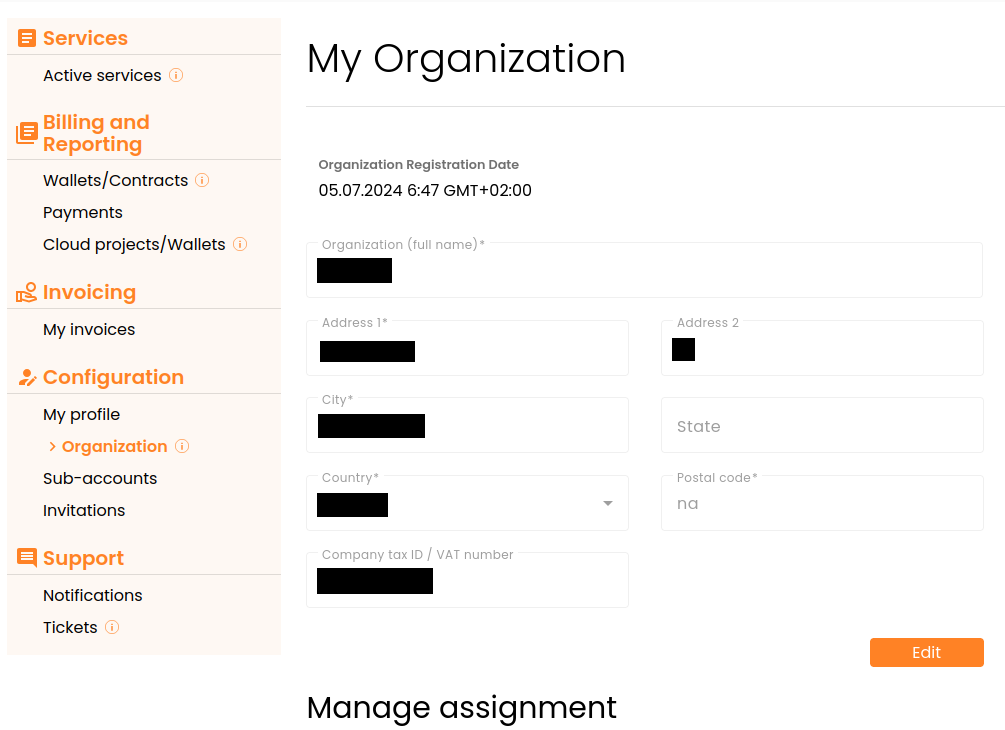
You can check it by going to: https://portal.cloudferro.com/panel/profile/organization
Without it, you won’t be able to make an order. An error like this one will appear:
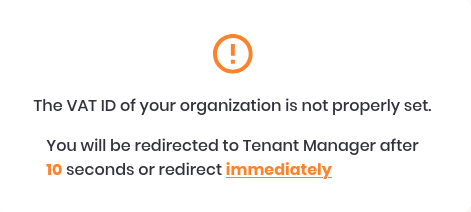
Step 2 Select PPU as your way of payment
On this link, you choose the actual contract type: https://ecommerce.cloudferro.com/
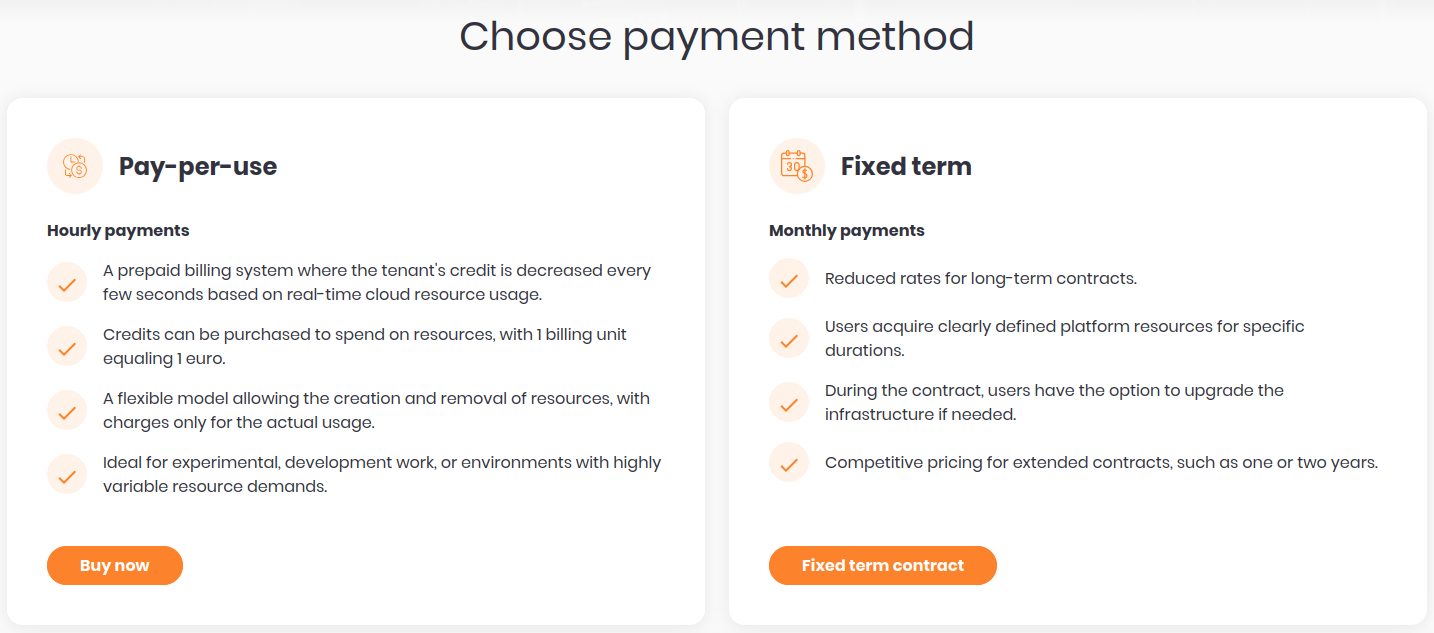
Click on Buy now (assuming you will choose Pay Per Use), otherwise, click on Choose Fixed term to opt for Fixed term payments.
Step 3 Define how many credits for PPU service
Either by clicking button Buy now or by visiting the following link directly: https://ecommerce.cloudferro.com/checkout/pay-per-use/, you will start the process of paying for PPU.
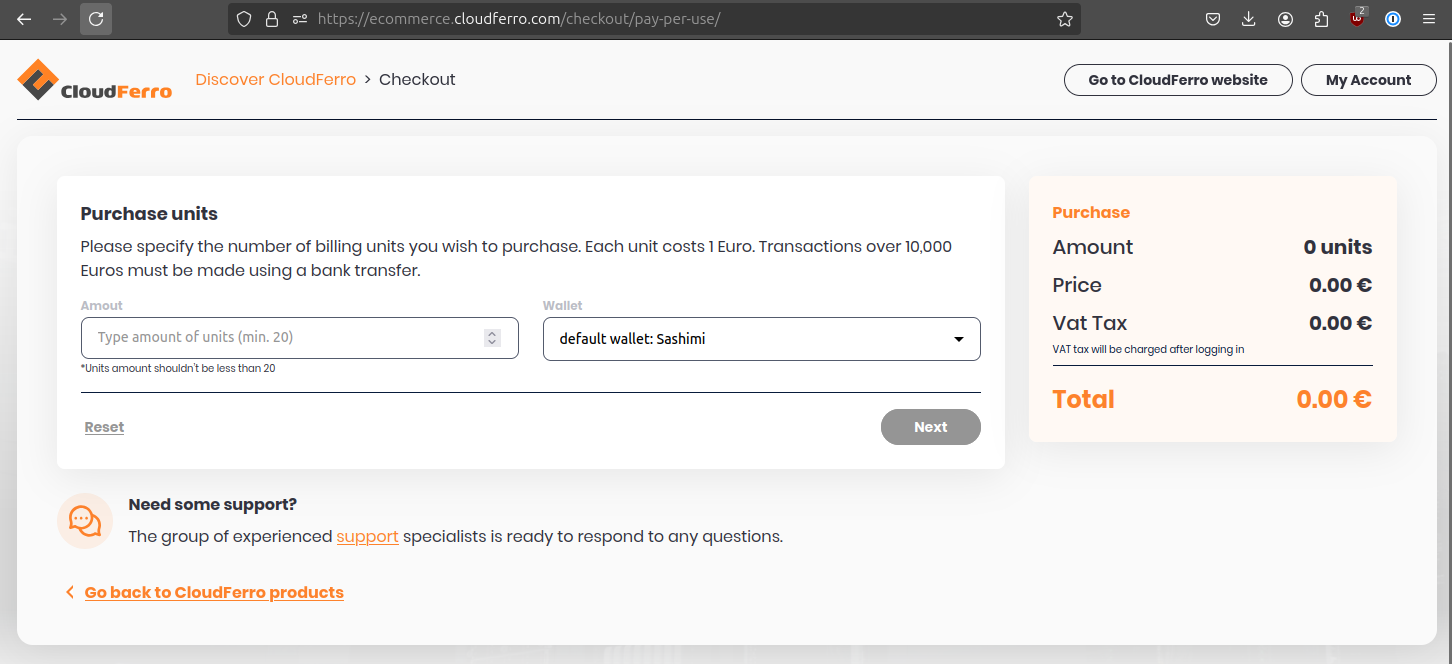
Let’s say that you want to buy for 250 units, where each unit costs 1 Euro.
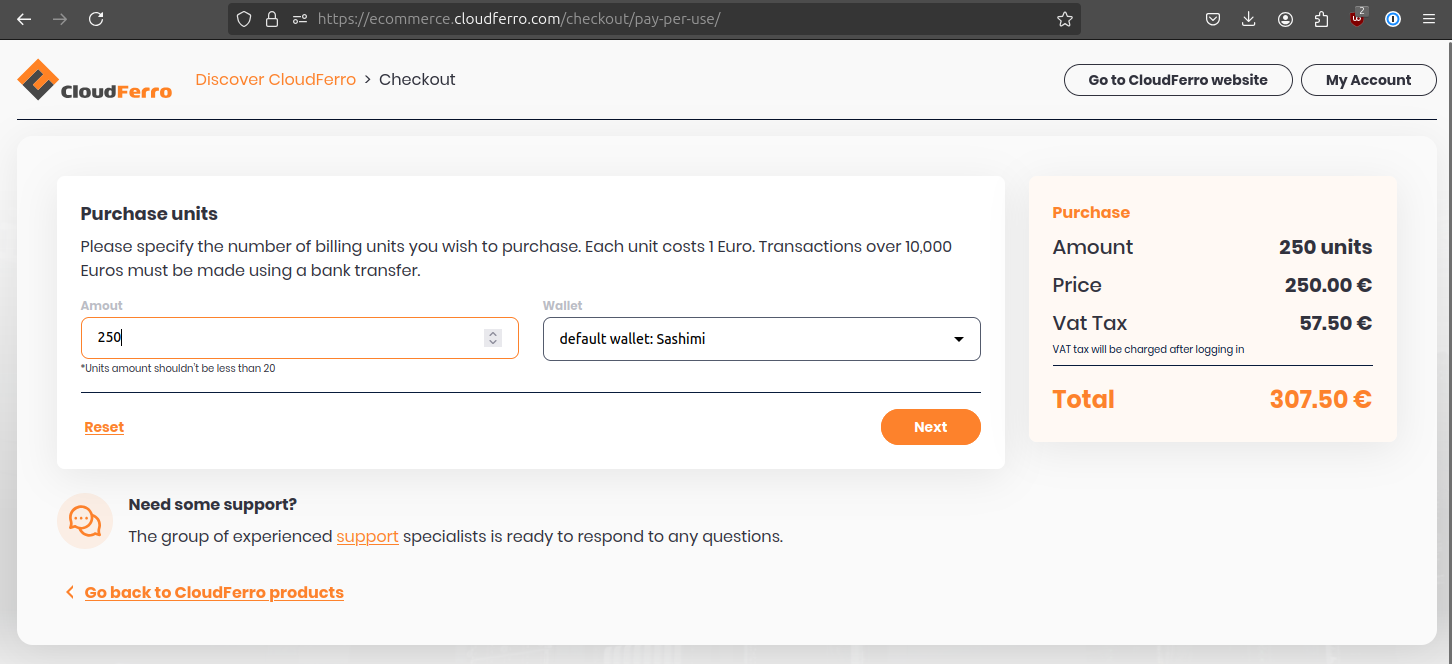
If you have only one wallet, the default wallet will be automatically offered. If you, however, have several wallets, choose the proper one for this order.
Step 4 Choose payment method
Check whether the information about your organization is correct and proceed to payment.
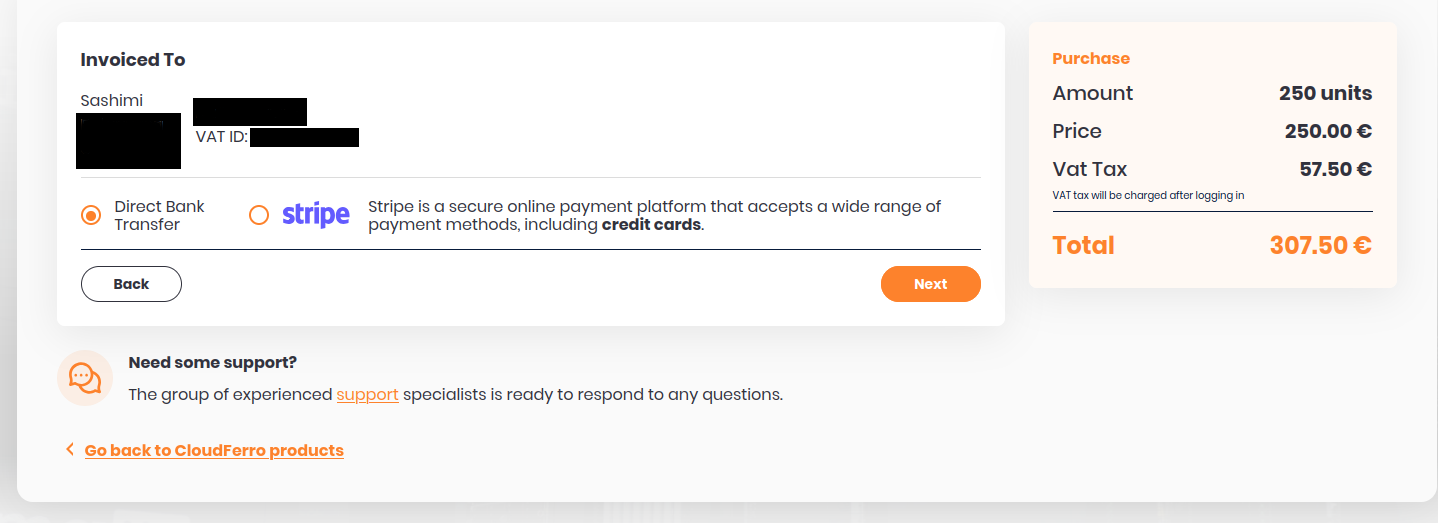
There are two different ways of payment:
- Direct Bank Transfer
This method is not instant and will take some time to fund your account.
- Stripe
Stripe is a well established payment processor. It is completely secure and gives you the possibility to fund your account with a variety of payment methods, including credit cards.
Again, transactions over 10,000 Euros must be made using a bank transfer.
You will see a summary with a new invoice on the bottom of the page.
If you chose direct bank transfer, scroll down to the payment section and click Pay:

Step 5 Check payment reports
Check whether the invoice amount matches the actual balance. The invoice in the upper right corner next to the eye icon marked with red line.
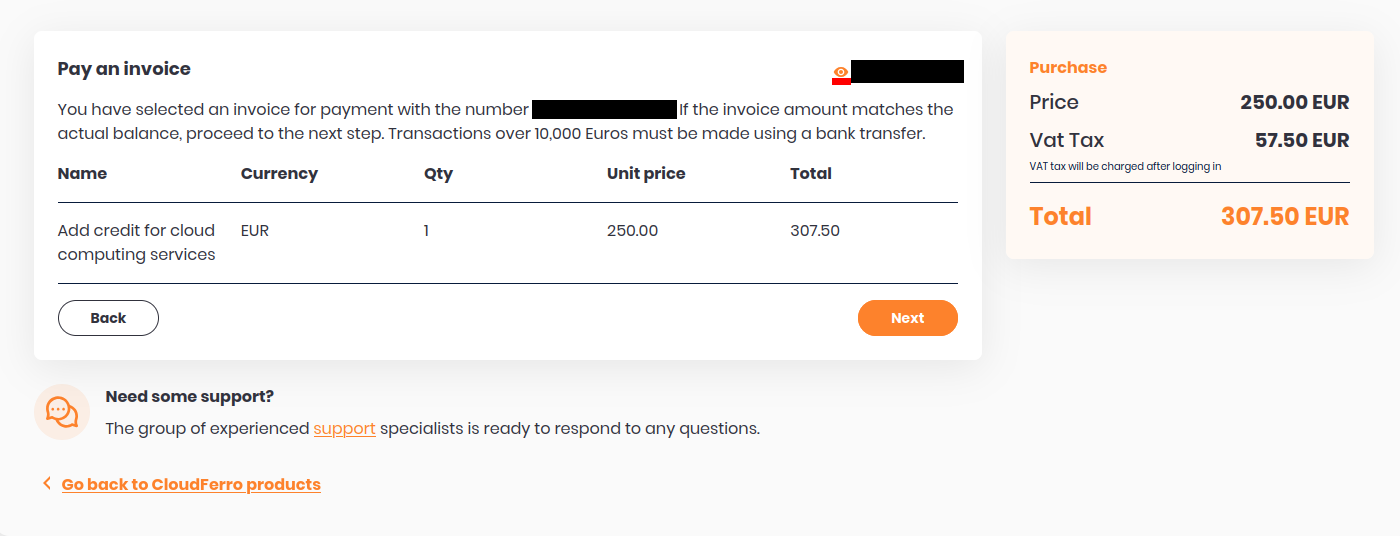
Check on status of the invoice by going to this link: https://ecommerce.cloudferro.com/transaction-list/
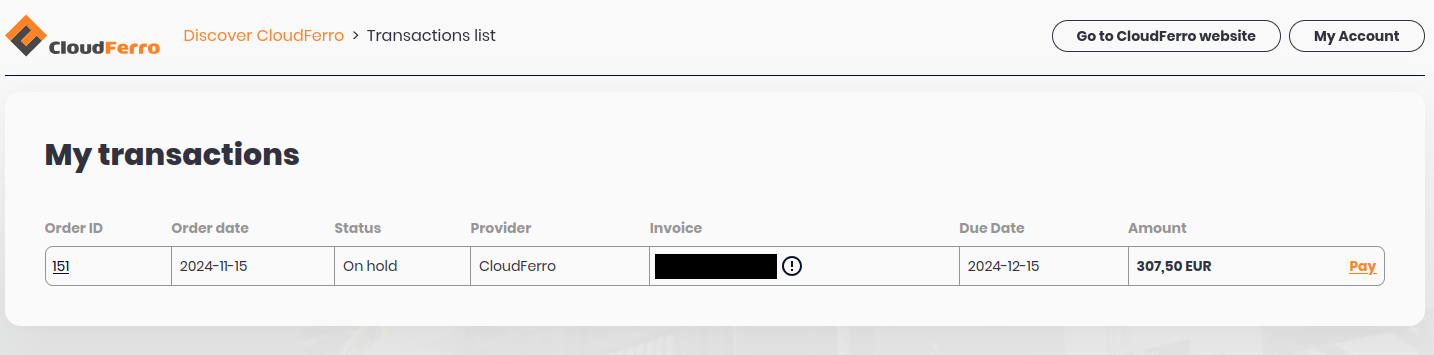
Check your wallet as well: https://portal.cloudferro.com/panel/orders/pay-per-use
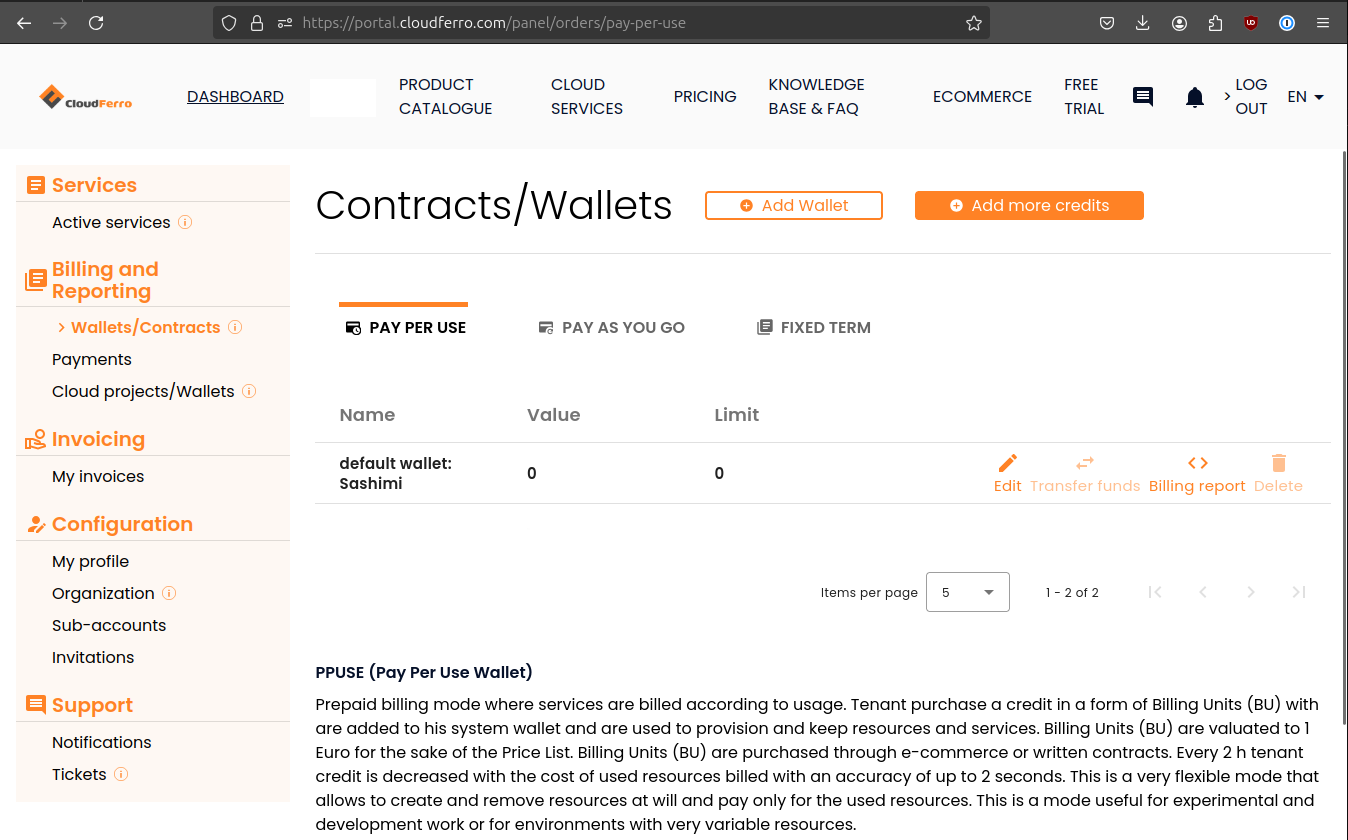
What To Do Next
There are two ways of reaching to us in case of any problems:
- Dashboard ticket
From the browser, use link https://portal.cloudferro.com/panel/profile/tickets or click on option Support –> Tickets in the Dashboard.
- Standard CloudFerro Cloud support
The link is https://cloudferro.com/contact/