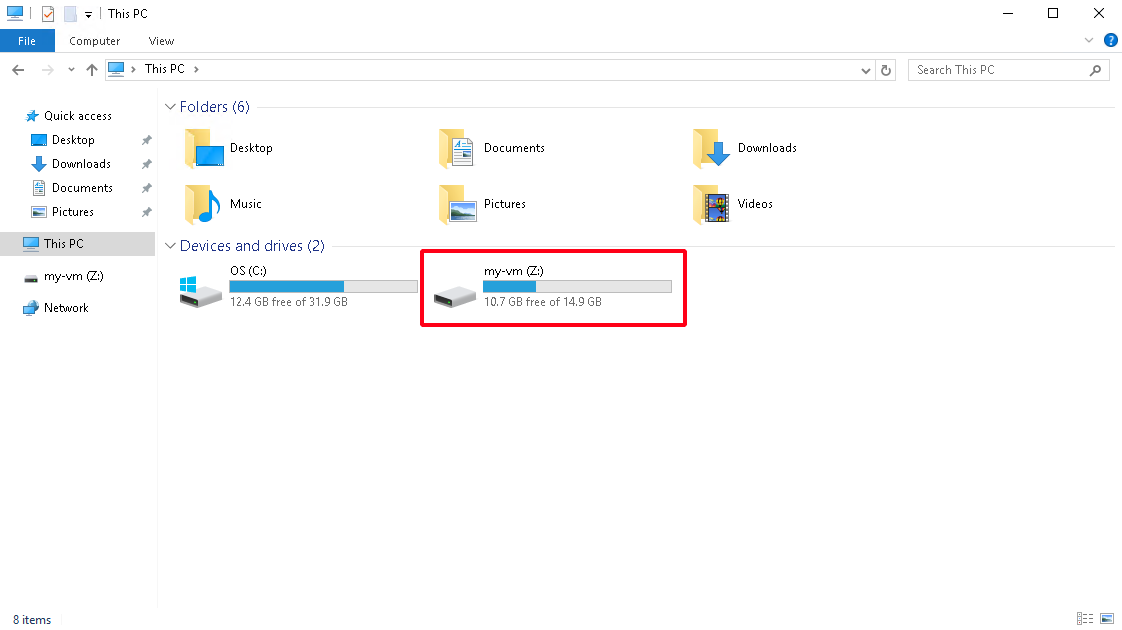How to mount Network Drive over SSH in Windows
Download and install Putty, WinSSHFS and Dokan from the following links:
Open PuTTYgen then click File -> Load private key and select your private key file.
If you do not see your file, change the view for “All Files (.)”. Click Open.
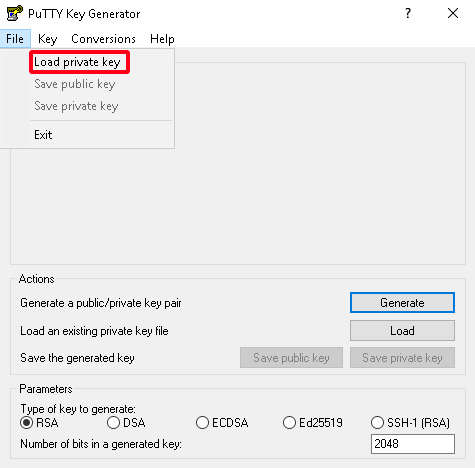

If you are using CF2 cloud, the private key will not be automatically downloaded. In such case, copy it, save it as a txt file and then convert to pem file - otherwise loading the private key file via PuTTYgen will result in an error.
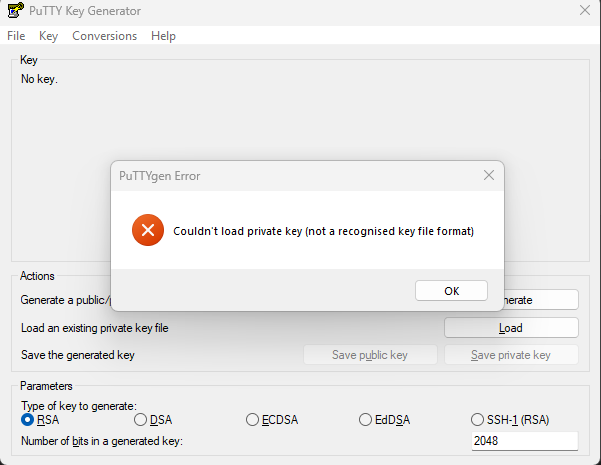
Click Conversions then Export OpenSSH key. Confirm by clicking Yes. Name your file and save wherever you want.
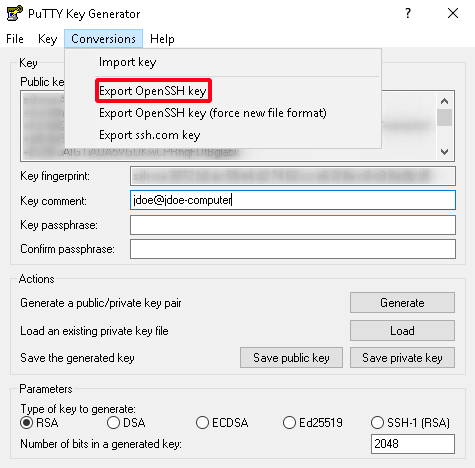
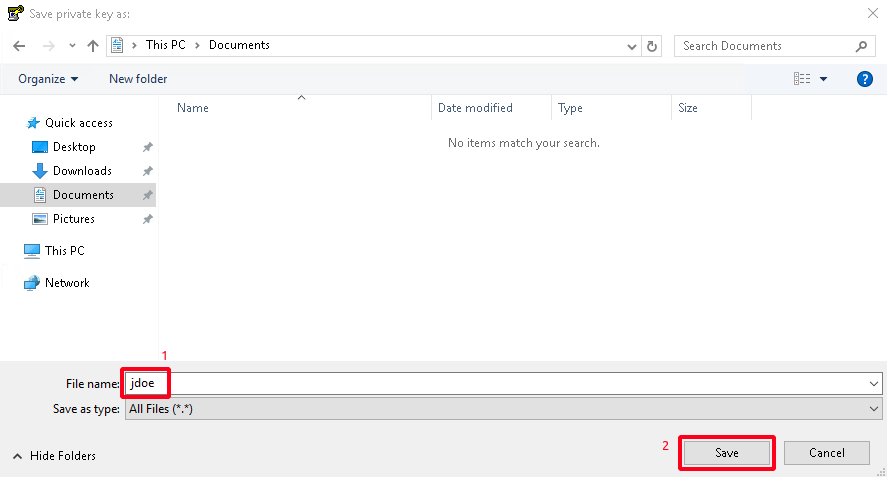
Now you can configure your Network Drive. Run WinSshFS (the shortcut should be on the desktop).
Click Add and fill in the fields as below.
Drive Name: [Type the name of your connection.]
Host: [Your VM floating IP]
Port: 22
Username: eouser
Authentication method: PrivateKey
PrivateKey: [Your generated in PuTTYgen key file path.]
Directory: [You can choose which Linux folder you want to mount. If you want to mount whole filesystem, keep it blank.]
Drive Letter: [Choose the network drive letter]
Mount at login: [Check if you want to mount the drive every login.]
Click Save and Mount if you want to mount the drive now.
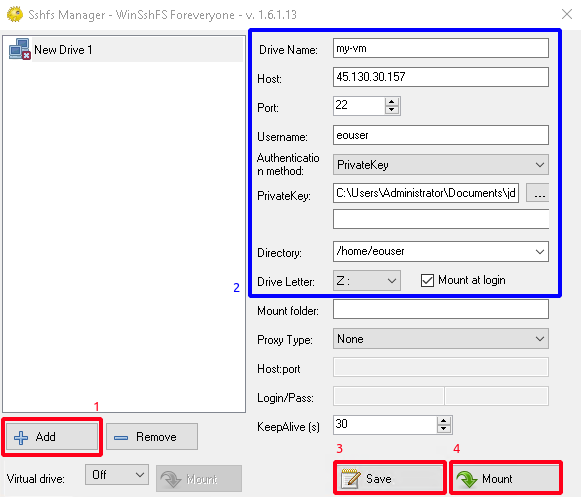
Right click on the Sshfs Manager and click on Run at startup. Now every time you log in to the system, the Sshfs Manager will start automatically and mount the drive.
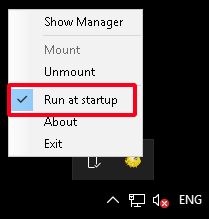
As you can see, your Network Drive is mounted.